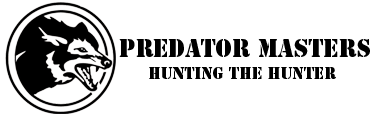MPFD,
I can't answer all of your questions but I'll do the best I can with what I know.
The FoxPro 3 & 5 both use the 30 second loops. There are other models, I'm not sure which ones, that will only use the shorter loops. The FX sounds will not play on anything except a FX caller...They're a different format. The FX's will play the FX sounds, mp3 sounds as well as wave sounds.
When you purchase the sounds from FoxPro they will send you a link and from there you download them to your computer. You can store them on your computer, a flash card, or any other storage device that's compatible with your computer.
Now as for getting the new sounds on your caller. I have a FX3 and I'm quite familiar with switching/changing sounds on it. All that's required is a USB cord to go from your computer's USB port, the other end plugs in to the FX3/5 under the battery. Download FoxPro's "Sound Programming Utility" from their site and install it on your computer. Make sure your caller is turned off then connect it to your computer using the USB cord and ports. Start the FoxPro sound Programming Utility, locate the path to the sounds stored on your computer or storage device where you saved them on the left side of the interface. If located correctly you will see a list of the stored sounds in the left center column labeled "Source Sound Files".
On the right side of the interface you will see a drop down menu labeled "Select Drive" Select the drive letter that represents your caller. Your caller will show up as a removable drive just as it would if it were a mp3, etc.
Once you select the correct drive letter the sounds stored on your caller will appear in the right center column. Before doing anything else first back up the sounds that are installed on your caller. I store them in two places just in case. After they are backed up then you can begin removing, moving, or over writing the sounds on the FX3 as you desire. Once you're satisfied with the sounds and the order you have placed them in, click on the red "Copy to Caller" button and it's done.
As an added benifit you can click on the "Print Label" button and it will print out two lists of the calls currently installed on your caller. Trim them to size place one in the caller sound window and I use clear shipping tape to tape the other one over the original list on my remote.
Disconnect your caller from your computer and turn it on and
TEST ALL YOUR SOUNDS on the caller!!! If they're all as you want them...it's a done deal.
Now again, if you have one of the other callers besides the the FX 3 series then someone else with more than a 3rd education is going to have to help you.
Hope this helps partially at least,
LD