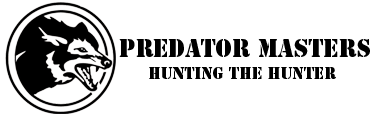Kirsch
Active member
Since the SH and Phenom have released I have answered a few questions for people who had difficulty getting the SH and Phenom to connect to their Super Hogster Android app. Here are some tips.
Step 1: Download the Super Hogster app from the Google Play Store.
Step 2: You need to turn on the wireless signal on your thermal. This is done by long-pressing the middle button and turning wireless on.
Step 3: Connecting to the wifi. Here is where the problems typically happen. First many people try to launch the app before connecting to the thermal's wifi. Your scope and Android device need to be connected (not just the wifi turned on).
Many people try this at home and have a ton of wireless signals including your home network which wants to take over the connection. First, put your Android Device into Airplane Mode. This seems to help. Then manually turn on wifi on the Android device and connect to the Hogster or Phenom wireless network. Password is 12345678. It will tell you there is no Internet Connection which is correct, because your thermal is not an Internet Router.
If it continues to drop your connection, you can forget the other wireless networks, or simply go to a location where there are no other wireless signals, but going into Airplane Mode usually solves most of the problems.
Step 4: Launch the Super Hogster App. It should know you are already connected to the wifi, and you will see your live scope view. From there, you can set the time, connect to see what files are on your thermal, etc.
The two most common issues I've seen have already been mentioned which are people not connecting to the thermal network, step 3, before trying to launch the application, or having their wireless disconnecting because of other wireless signals and getting errors or connection issues while viewing/downloading, etc.
I don't use the app often with the Super Hogster or Phenom. Whenever I have used it, the app has worked worked very well for me. The main reason why a lot of people want to use it is to download video and images, but a direct connection to a Windows PC is way faster.
Step 1: Download the Super Hogster app from the Google Play Store.
Step 2: You need to turn on the wireless signal on your thermal. This is done by long-pressing the middle button and turning wireless on.
Step 3: Connecting to the wifi. Here is where the problems typically happen. First many people try to launch the app before connecting to the thermal's wifi. Your scope and Android device need to be connected (not just the wifi turned on).
Many people try this at home and have a ton of wireless signals including your home network which wants to take over the connection. First, put your Android Device into Airplane Mode. This seems to help. Then manually turn on wifi on the Android device and connect to the Hogster or Phenom wireless network. Password is 12345678. It will tell you there is no Internet Connection which is correct, because your thermal is not an Internet Router.
If it continues to drop your connection, you can forget the other wireless networks, or simply go to a location where there are no other wireless signals, but going into Airplane Mode usually solves most of the problems.
Step 4: Launch the Super Hogster App. It should know you are already connected to the wifi, and you will see your live scope view. From there, you can set the time, connect to see what files are on your thermal, etc.
The two most common issues I've seen have already been mentioned which are people not connecting to the thermal network, step 3, before trying to launch the application, or having their wireless disconnecting because of other wireless signals and getting errors or connection issues while viewing/downloading, etc.
I don't use the app often with the Super Hogster or Phenom. Whenever I have used it, the app has worked worked very well for me. The main reason why a lot of people want to use it is to download video and images, but a direct connection to a Windows PC is way faster.