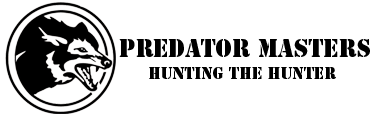John, are you sure you are following all these directions?
Updated August 21, 2014. Thank you for using FOXPRO's FOXCAST Generator. Please reivew the brief instructions below before you get started.
Configuration Overview
You have selected the FOXPRO Fusion. It's important that you ensure the correct model is used as some models have different features than others. If this is not the correct model, you can click on the "Reset Configuration" button in order to start over again.
Instructions for using the generator
The FOXCAST Generator (below) is divided into two panes. The pane on the left should be an orage color and titled "Sequence Control." This pane provides you with the buttons responsible for inserting FOXCAST instructions into the sequence. The pane on the right should be a green color and titled "Final Sequence" and provides you with a real time view of your sequence.
Prior to using the FOXCAST Generator, it is recommended that you read the section of your product manual that covers FOXCAST in detail as it will make your experience much easier.
As you begin inserting values from "Sequence Control" pane, they will start showing up on the "Final Sequence" pane. When you are finished, you must create a unique name for it in the "Sequence Name" box. Finally, click on the "Build" button. Your browser will redirect you to a different page that will provide you with a link to download the sequence to your computer.
Remember that sequences are built around existing sounds that are currently in your game call. The generator does not provide you with new sounds.
Sequence Control
Add Volume
Enters the V command along with a numeric value that sets a specific volume level. Valid volume level entries range from 0 - 40. Enter the desired number in the box, then click on "Add Volume".
Volume:
Add Sound Number
Enters the S command along with a numeric value for the specific sound that you wish to use. The number you enter will correspond with a sound currently in your game call. Valid entries for this range from 0 - 999. Do not enter your sounds with the three digit format as appears on your game call. Enter the desired number in the box, then click on "Add Sound Number". Each sound will play a single time. If you want the sound to repeat a few times, be sure to add the number in several times.
Sound: Repeat: times.
Insert Pause/Delay (in seconds)
Enters the P command along with a numeric value that is measured in seconds. The time range that you can specify is from 1 - 99999 seconds. Enter the desired number in the box, then click on "Add Pause".
Insert Long Pause/Delay (in minutes)
Enters the P command along with a numeric value that is measured in seconds. The time range that you can specify is from 1 - 1440 minutes. Enter the desired number in the box, then click on "Add Pause".
Activate FOXMOTION
Enables you to activate FOXMOTION with a specific speed value. Values are 0 - 4 with 0 being off.
Motion Speed:
Toggle Decoy Device
If you are using a decoy, use this to toggle the motion on or off.
Activate FOXPITCH
Enables you to activate FOXPITCH with a value specifying the pitch value. 0-9 is slow, 10 is normal, and 11 - 19 is fast.
Pitch Value:
Loop Control
Enables you to define a loop in your FOXCAST sequence. The value you enter here defines the total time in minutes for the looped instructions to operate. Make sure to push the 'End Loop' when ending the loop.
Loop Length: minutes.
Toggle Decoy Line
Set the state of the auxiliary signal line. Can be used if the signal state needs to be held steady for control of the connected device.
End Sequence
You will need to pick the appropriate ending for your sequence file. Enter a Q to have the sequence stop playing. Enter a R to have the sequence repeat continuously. Enter J to enter jukebox mode which results in the next sequence loaded in your call to play. Enter the desired ending letter in the box, then click on "End Sequence".
Final Sequence
Sequence Name
The name should start with your sequence ID. The ID is three characters long and begins with S and the two digit ID number. This number can range from 00 - 09 (or 00-24 depending upon the model) comprising all sequence possibilities. In the example above, the sequence is S00 or the first sequence on the unit. After the sequence ID, you can input a name or description of your choosing. In this example, it is My Sequence -- you can make this whatever you want up to 17 characters long.
(Enter your sequence name below)
© 2014 FOXPRO Inc.
14 Fox Hollow Drive | Lewistown, PA 17044
P: 717.248.2507 | F: 717.247.3594 | E: sales@gofoxpro.com
Copyrighted material cannot be republished without written consent.